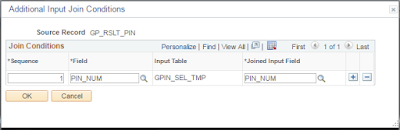Income Tax Computation Sheet lists out all the Heads of Income (actual and projected), Exemption Details, HRA Details, Company Leased Accommodation (CLA) Details and Previous Employment details. Also lists out the total tax payable and tax deducted for current month. Below are the steps that needs to be performed before generating IT Computation Sheet for an employee.
1. Define IT Sheet Template
Create an 'IT Computation Sheet ID' (Ex. BSL_ITCS)
Define all the earning elements which will be included in TDS calculation under 'Income' tab including their FYTDA element. Similarly define all the deduction under 'Calculation' tab, all the exemption, perquisites, deduction under Chapter VIA and previous employment details.
Navigation:-
Main Menu >> Set Up HCM >> Product Related >> Global Payroll & Absence Mgmt >> Taxes >> Define IT Sheet Template IND
2. Define Report Data
IT Computation sheet process looks for Report Data 'GPIN_ITC_EXT'. Please look for the the ID, if present proceed to next step else create the Report Data as per below setup.
[Note:- I found this report id missing in HRMS 9.2 version]
Navigation:-
Main Menu >> Set Up HCM >> Product Related >> Global Payroll & Absence Mgmt. >> Reports >> Define Report Data
3. Run IT Computation Sheet Process
Run the Create IT Comp Sheet IND process to generate the Income Tax Computation sheet for employees processed under the Calendar Group ID. Fill in the Run Control Parameters Calendar Group ID and Template ID and click on Run button.
Navigation:-
Main Menu >> Global Payroll & Absence Mgmt. >> Taxes >> Create IT Comp Sheet IND
4. Sample Output of IT Computation Sheet.
Once the process run in step 3 is success, IT Computation sheet for employee will be generated and can be accessed under employee Self Service.
Navigation:-
Main Menu >> Self Service >> Payroll and Compensation >> View Payslips
5. Records used in template creations.
PS_GPIN_ITCS_MAIN
PS_GPIN_ITCS_TMPL
PS_GPIN_ITCS_INC
PS_GPIN_ITCS_CALC
PS_GPIN_ITCS_EXM
PS_GPIN_ITCS_PRQ
PS_GPIN_ITCS_DED
PS_GPIN_ITCS_PREV
Note:- Sample template 'DEMO' delivered by peoplesoft is missing from first two record, due to which DEMO template is not visible via PIA.